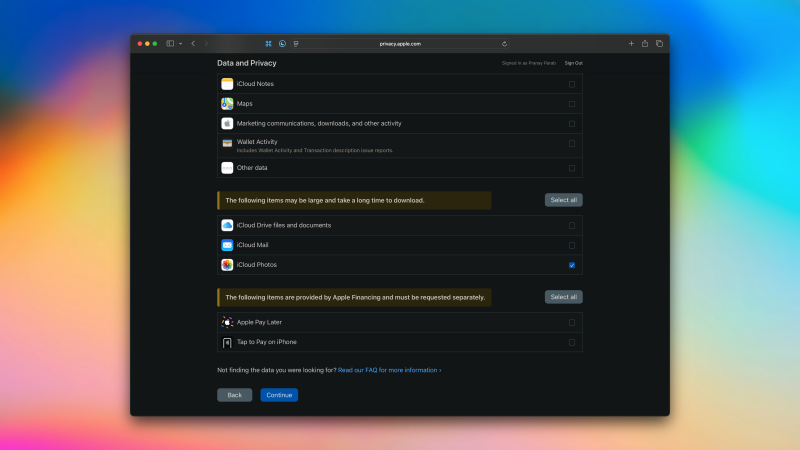If you’ve backed up your iPhone photos to iCloud, you’re ahead of many. An online backup makes photo retrieval easy if something happens to your phone, but it’s not enough. Photos in the cloud can be deleted across all devices when removed from just one.
Therefore, backing up photos offline as a second option is wise. Apple doesn’t simplify this, as I discovered when a family member passed and we scrambled to save their photos. Here’s how to export iCloud photos to external storage, avoiding the struggles we faced.
**Using Apple’s Official Method to Export iCloud Photos**
Begin with Apple’s export method. You can download photos from [iCloud.com](http://iCloud.com) or request them from Apple’s data privacy page. Direct download is immediate, but limited to batches of 1,000 and can be slow. Requesting all photos takes up to a week for a download link. You’ll receive your photos and videos to store on external drives. This method works for a one-time backup, but for ongoing backups, it requires manual downloads—a task made simpler by other means.
**Use a Mac App for iCloud Photos Backup**
Avoid delays and back up iCloud Photos with third-party apps. I recommend [Parachute Backup](https://apps.apple.com/app/parachute-backup/id6748614170?mt=12) ($5), which supports backing up iCloud Photos and Drive to your Mac, external drives, or network storage. It allows incremental backups, eliminating constant manual backup efforts. It detects new photos and transfers them to your chosen external storage without redownloading previous ones. Full backups are also supported for copying all photos to another drive.
Start by opening Parachute Backup, authorizing access under iCloud Photos, and running the backup. You can set sync schedules for timely backups.
**Use an iPhone App for iCloud Photos Backups**
For mobile, [BackiGo](https://apps.apple.com/app/backigo-backup-photos/id6746894565) can transfer iCloud photos to an external drive. Connect a drive to your iPhone’s USB-C or use network storage via the Files app to save photos. It efficiently moves iCloud Photos to external drives and can free up phone space by backing up and deleting photos.
Incremental backups ensure only new photos are backed up after the initial transfer. BackiGo is free for up to 500 photos, with payment options: $1/month, $7/year, or a $15 one-time fee for full features.